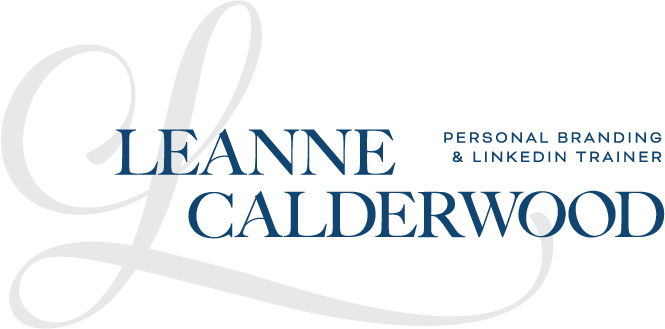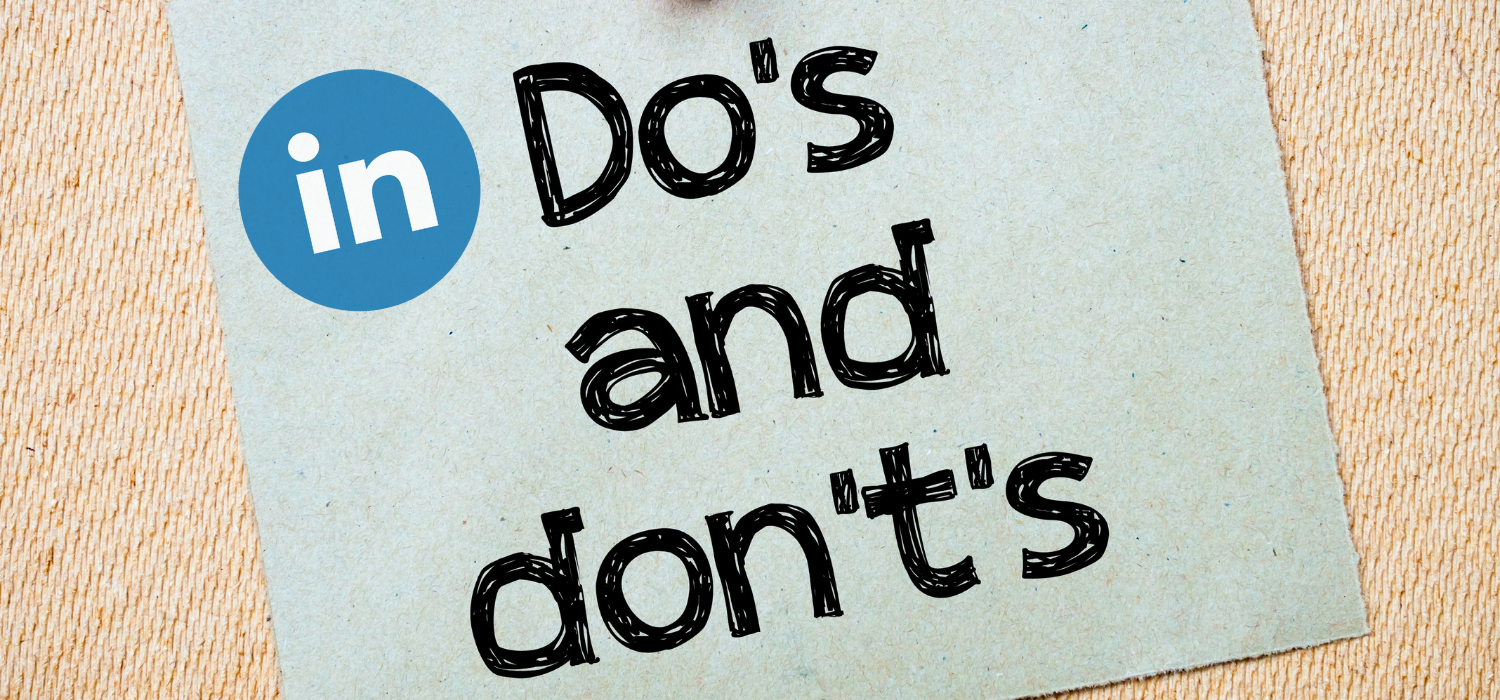If you still think LinkedIn is just a place to post your résumé and quietly…

5 Easy-to-do LinkedIn™ Content Formats for Beginner Creators
As the world’s most powerful B2B social media platform, LinkedIn™ is the go-to place for many industries. Professionals are increasingly using LinkedIn™ to connect with clients and customers, and the industry’s professionals are getting more and more savvy at using the platform as an inbound marketing tool.
However, creating a LinkedIn™ profile is not enough to create the “know, like and trust” factor with customers. It is one’s commitment to providing value through their content on LinkedIn™ that cements relationships.
Content creation on LinkedIn™ rose by 60% in 2020, and has continued to rise ever since. That’s encouraging to content creators as well as for those just starting out on LinkedIn™. If you’re looking to add more content to your LinkedIn™ experience, consider these popular LinkedIn™ content types, with tips and ideas specifically for the beginner content creator.
LinkedIn™’s Content Formats If You’re Just Starting Out
1. Text posts
– No matter what type of post you’d like to create, LinkedIn™ allows you some text room to add to any visuals you create. You have the ability to create a text post with 3000 characters, however you don’t need to use all 3000 characters if you have a creator sweet-spot of less than that! Whether you create a post of 100 characters, or 3000, there are a few things you can do to the text visually to make it more appealing to read by your audience.
🚀 Text post accelerators
-
- Open up your post with a compelling statement – Also known as the “hook”, the first line of copy should compel your audience to read through the rest of the post. The hook can be a stand on a topic, a creative statement that elicits curiosity, or a very clear one-sentence that sums up the rest of the post, so your reader knows what kind of content is to come. Creative copywriting is an art and can take practice. Play around with your style of “hook” to see what your audience responds to.
- Tag relevant individuals in the post – Tagging helps attract the attention of those tagged. A best practice is to ensure you only tag relevant parties so as not to come across as spam. You can tag someone on your post by simply using the @ symbol, and start typing the name of the person you’d like to tag.
- Add a call-to-action to continue the discussion – By creating an open-end on your post, the topic at hand has extended life. Invite your audience to comment on your post by adding their opinion, other resources, etc.
- Use relevant hashtags – LinkedIn™ uses hashtags much in the same way as other social media platforms. Ensure you use no more than 5-7 relevant hashtags in your copy.
- Break up the copy – Whether by using emojis or strategic spacing, breaking up your copy creates a better reading experience for your audience.
2. Polls
– The most engaging of all the content formats, LinkedIn™ polls allow you to create a two-way dialogue quickly. It also provides your reader a “quick win,” helping them engage on your poll with a simple click of the button. It moves your reader from being a passive observer to an active participant beyond the “like” button.
💡Poll ideas! – there are lots of polls that will attract attention on the platform, including industry trends and topics (ie. What trends are you seeing coming up for XYZ industry?), fun engaging polls (ie. favourite summer travel spot, favourite ice-cream place in XYZ), and crowd-sourcing polls (ie. what is your favourite blogging tool?)
👉Poll creation tips! When you start your poll on LinkedIn™, you can still craft a text post to accompany it. When you create the actual poll, you only have 140 characters for your question, and 30 characters for each answer. Use your characters wisely.
🚀 Poll accelerator – use your last answer option as “Other, comment below” to encourage conversation.
3. Image posts
– Canva has made it easier than ever for professionals to create a professional-looking image to accompany their text post on LinkedIn™. Consider using an image with minimal text to catch your reader’s eye and draw them into the story of your post. Dimensions of both 1080×1080 (square) and 1200×720 (rectangle) work well on LinkedIn™.
🚀Image post accelerators – pictures of faces, either yours or someone else’s, work GREAT on LinkedIn™. Use the casual shots from your phone to get started!
4. Carousel posts
– Carousel, or Slider, posts on LinkedIn™ are a series of “slides” rolled up into a document that your reader “scrolls” through, to mimic the ever-changing sides of a carousel ride. It takes a simple image post to a whole new level. Carousel posts help you do a few more things for your audience.
-
- You can provide more information, with small tidbits dropped on each subsequent image.
- You increase your reader’s dwell time on your post (which the LinkedIn™ algorithm LOVES) so it gives you some more reach on LinkedIn™
- You can build a story – a great trick for sneak-peeks and new product launches.
💡Carousel how-tos – Create your carousel inside of Canva. Once all your pages are ready, download the file into a PDF (not jpeg or png). Once inside of LinkedIn™ upload your PDF carousel as a Document, not an Image.
5. LinkedIn™ Audio Rooms
– When LinkedIn™ introduced audio rooms as a response to the popularity of Clubhouse and Green Room (launched during the pandemic), it gave budding content creators a VOICE on the platform, no pun intended. Why are LinkedIn™ audio rooms great for beginners? Because you can start in the audience, listening in on the conversations! People “see” you there in the audience, increasing your visibility. A good audio room host will occasionally ask questions where you can register your vote using an emoji. Once you are comfortable, you can put up your hand, and join the stage to ask a question, provide an insight and share your experience.
💡Audio Room Tips! Get a feel for the room before putting up your hand, there are different etiquette rules for each room. Put up your hand when you have a question to ask, or an insight to share. When you join the stage, ensure you’re on mute until the host calls upon you. At which time, you can:
-
- Thank the host for inviting you to the stage
- Introduce yourself VERY BRIEFLY
- Share your question or insight
LinkedIn™ Audio Rooms are a great way to practice your brand skills and public speaking.
Regardless of the content platform you choose to showcase your content, getting started on LinkedIn™ content will help you attract more attention on the platform, and move your audience members down the path to purchase towards your product and service.
What content formats will you try this week?
Cheers and all the best on your LinkedIn™ journey!
Leanne
PS. Ready to learn, and save money while doing it? Consider joining me inside The In-fluence Circle – a LinkedIn™ optimization program that will help you dial in your Profile, Network and Content on the world’s largest professional social media platform! Register now for this BOGO opportunity, and get access to my upcoming fall 2024 Content Workshop for FREE!!!
I hope to see you on the inside!
RELATED – LinkedIn’s Featured Section – What it is and how to use?